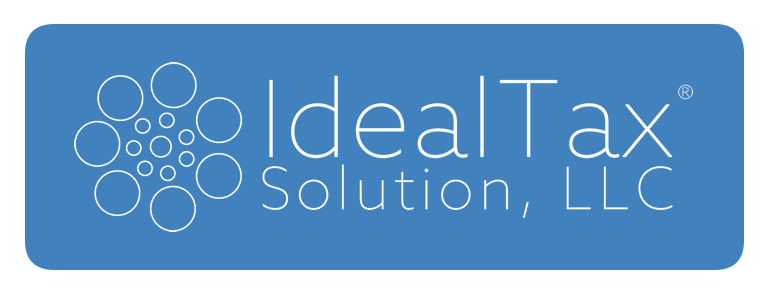Welcome To E-sign.
Thank you for your time today on the phone. Now it's time to review your documents.
Instructions
Step 1)
Scroll down to the bottom of this email and click on the "Open Document" button, it looks like the image below.

Step 2)
Now you will be presented with a login screen. This is done for your security.
-
Enter your First Name
-
Enter your Last Name
-
Enter your Date of Birth with no dashes, spaces, or slashes (MMDDYYYY)
-
Enter your Zip Code
-
Now, press the "Authorize" button to begin the document review and signing process.

Step 3)
After successfully logging in, you will be presented with your first page to review and sign.
-
This is what your screen might look like if your using a desktop or laptop.

-
Below what your screen might look like if your using a tablet or smartphone. Click the "Menu" icon on the top left-hand corner to get an overview of your progress.

-
Below is what the overview should look like.

Step 4)
After reviewing the documents, now it's time to sign.
-
Click the red "X Signature" text to bring up the signing window. Sign with either your mouse or finger. Then press the save button to save your signature.

-
Continue on to the next pages until you finish reviewing and signing all the documents. *Note that not all pages will require a signature.

Step 5)
After signing all the documents, they are ready to be submitted.
-
Click the green "Submit" to finalize and send your signed documents securely back to us.